Phoenix Framework
Phoenix follows the Model-View-Controller (MVC) architecture. If you are not familiar with that, just follow my lead. MVC is just a set of rules of what goes where so that everybody knows where stuff is. No one expects you to follow it, but it makes life easier if you do. After a couple of examples, you’ll get a feeling for it. The same goes for the directory structure and the file names.
In this chapter, I’ll show you how you can create simple webpages which have some programming logic. But we will not touch the database yet - we want to take this one step at a time.
Phoenix version The code examples of this book are written and tested for Phoenix version 1.8.0-rc.3 or above. Please make sure that you have a 1.8.x version installed. |
In some old tutorials, or blog posts, you’ll see mix phoenix.new, instead of mix phx.new. That is outdated. Since Phoenix version 1.3, all the phoenix-related mix commands start with mix phx. |
Development Environment
By default, Phoenix offers three different environments:
Development
Testing
Production
In this chapter, we are only going to use the development environment. It offers some features which make the life of a developer easier (e.g. more verbose error messages and auto-reload after code changes).
The Base Setup
The mix phx.new application_name command creates the foundation of every Phoenix application which generates all the needed files and the basic directory structure.
We call our new application demo:
$ mix phx.new demo --no-ecto (1)
* creating demo/config/config.exs
* creating demo/config/dev.exs
[...]
Fetch and install dependencies? [Yn] Y (2)
[...]
We are almost there! The following steps are missing:
$ cd demo
Start your Phoenix app with:
$ mix phx.server
You can also run your app inside IEx (Interactive Elixir) as:
$ iex -S mix phx.server| 1 | '--no-ecto' creates a new application without Ecto (the database connector). We don’t need a database for the basic examples. |
| 2 | You always want to press Y here, and yes, it sometimes takes forever. |
After that, we cd demo into the new directory and fire up the Phoenix server with mix phx.server
$ cd demo
$ mix phx.server
Compiling 13 files (.ex) (1)
Generated demo app
[info] Running DemoWeb.Endpoint with cowboy 2.7.0 at 0.0.0.0:4000 (http)
[info] Access DemoWeb.Endpoint at http://localhost:4000 (2)
webpack is watching the files…
Hash: f3ee21a2f5780f52f176
Version: webpack 4.41.5
[...]| 1 | Source-Code which hasn’t been compiled yet is compiled. |
| 2 | The URL which serves the development website: http://localhost:4000 |
Please open the URL http://localhost:4000 in your web browser:
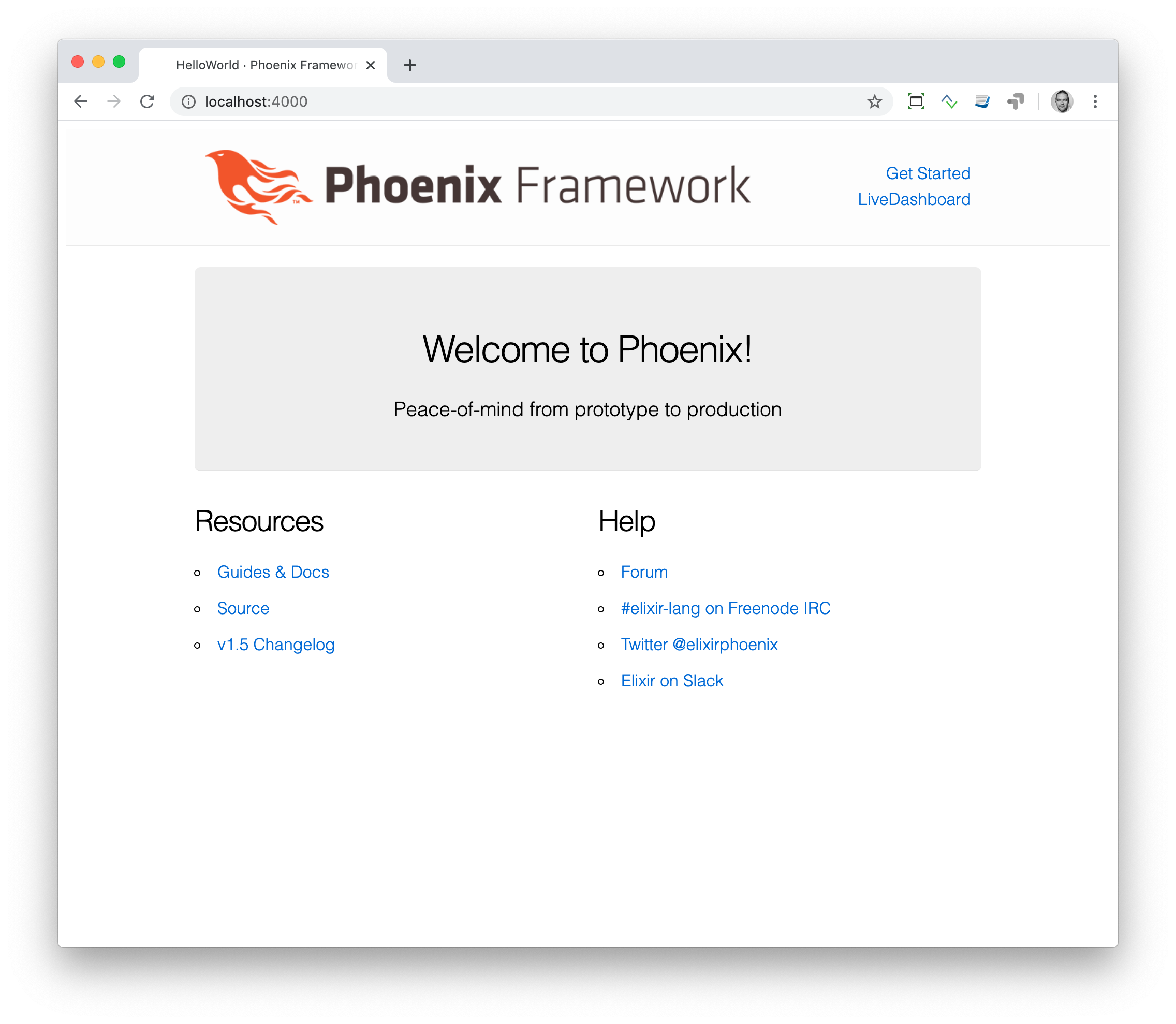
On the terminal you can see the server log:
[info] GET /
[debug] Processing with DemoWeb.PageController.index/2
Parameters: %{}
Pipelines: [:browser]
[info] Sent 200 in 22msDo a reload in the browser and watch the log output:
[info] GET /
[debug] Processing with DemoWeb.PageController.index/2
Parameters: %{}
Pipelines: [:browser]
[info] Sent 200 in 426µsWhat we see is the default index.html.eex page. The file extension eex stands for Embedded Elixir and means that this is a mix of static HTML and dynamic Elixir code which generates HTML. These files are called templates and are located in the lib/demo_web/templates/ directory. A new Phoenix application has two templates:
$ tree lib/demo_web/templates/
lib/demo_web/templates/
├── layout
│ └── app.html.eex
└── page
└── index.html.eexAs we named our application demo, the subdirectory in which templates are stored is called demo_web. |
Let’s have a look into index.html.eex, which contains the main content of the page.
<section class="phx-hero">
<h1><%= gettext "Welcome to %{name}!", name: "Phoenix" %></h1>
<p>Peace-of-mind from prototype to production</p>
</section>
<section class="row">
<article class="column">
<h2>Resources</h2>
<ul>
<li>
<a href="https://hexdocs.pm/phoenix/overview.html">Guides & Docs</a>
</li>
<li>
<a href="https://github.com/phoenixframework/phoenix">Source</a>
</li>
<li>
<a href="https://github.com/phoenixframework/phoenix/blob/v1.8/CHANGELOG.md">v1.8 Changelog</a>
</li>
</ul>
</article>
<article class="column">
<h2>Help</h2>
<ul>
<li>
<a href="https://elixirforum.com/c/phoenix-forum">Forum</a>
</li>
<li>
<a href="https://webchat.freenode.net/?channels=elixir-lang">#elixir-lang on Freenode IRC</a>
</li>
<li>
<a href="https://twitter.com/elixirphoenix">Twitter @elixirphoenix</a>
</li>
<li>
<a href="https://elixir-slackin.herokuapp.com/">Elixir on Slack</a>
</li>
</ul>
</article>
</section>But a bit of HTML boilerplate is missing, and that can be found in lib/demo_web/templates/layout/app.html.eex.
<!DOCTYPE html>
<html lang="en"> (1)
<head>
<meta charset="utf-8"/>
<meta http-equiv="X-UA-Compatible" content="IE=edge"/>
<meta name="viewport" content="width=device-width, initial-scale=1.0"/>
<title>Demo · Phoenix Framework</title> (2)
<link rel="stylesheet" href="<%= Routes.static_path(@conn, "/css/app.css") %>"/> (3)
<script defer type="text/javascript" src="<%= Routes.static_path(@conn, "/js/app.js") %>"></script>
</head>
<body>
<header> (4)
<section class="container">
<nav role="navigation">
<ul>
<li><a href="https://hexdocs.pm/phoenix/overview.html">Get Started</a></li>
<%= if function_exported?(Routes, :live_dashboard_path, 2) do %>
<li><%= link "LiveDashboard", to: Routes.live_dashboard_path(@conn, :home) %></li>
<% end %>
</ul>
</nav>
<a href="https://phoenixframework.org/" class="phx-logo">
<img src="<%= Routes.static_path(@conn, "/images/phoenix.png") %>" alt="Phoenix Framework Logo"/>
</a>
</section>
</header>
<main role="main" class="container">
<p class="alert alert-info" role="alert"><%= get_flash(@conn, :info) %></p> (5)
<p class="alert alert-danger" role="alert"><%= get_flash(@conn, :error) %></p>
<%= @inner_content %> (6)
</main>
</body>
</html>| 1 | If the webpage is not in English, you will need to change the language here. |
| 2 | You probably want to change this to a better <title>. |
| 3 | Phoenix’s asset management takes care of the CSS and JavaScript. No need to worry about that for now. |
| 4 | This is the boilerplate header you are seeing on the top of every page. |
| 5 | This part renders so called flash messages. We’ll get to those later. |
| 6 | This is the line where the template’s content gets included. |
Embedded Elixir (.eex) uses the <% %> syntax to embed Elixir code in HTML. <% %> runs the Elixir code within. <%= %> runs the Elixir code and includes the result of that as HTML in the template. |
Feel free to change the content of app.html.eex and index.html.eex while having http://localhost:4000 opened in a browser. In development mode, each save of those files triggers a reload of the page in the browser.
Hello World!
This section aims to create a new dynamic page which is available at http://localhost:4000/hello and displays the text "Hello World!". We start with the base setup:
$ mix phx.new demo --no-ecto
[...]
$ cd demo
$ mix phx.serverRoutes are defined in lib/demo_web/router.ex. Let’s have a look and add a new route for our hello world page.
defmodule DemoWeb.Router do
use DemoWeb, :router
[...]
scope "/", DemoWeb do
pipe_through :browser
get "/", PageController, :index
get "/hello", PageController, :hello (1)
end
[...]| 1 | We use the same PageController as the :index action for our new :hello action (function). |
Because the route calls the :hello action in the PageController we have to add a hello/2 function in page_controller.ex:
defmodule DemoWeb.PageController do
use DemoWeb, :controller
def index(conn, _params) do
render(conn, "index.html")
end
def hello(conn, _params) do (1)
render(conn, "hello.html")
end
end| 1 | The new hello/2 function renders the hello.html template. |
Last step: We have to create a template file. Please do so and include this source code in it:
<h1>Hello World!</h1>Now open http://localhost:4000/hello in your browser:
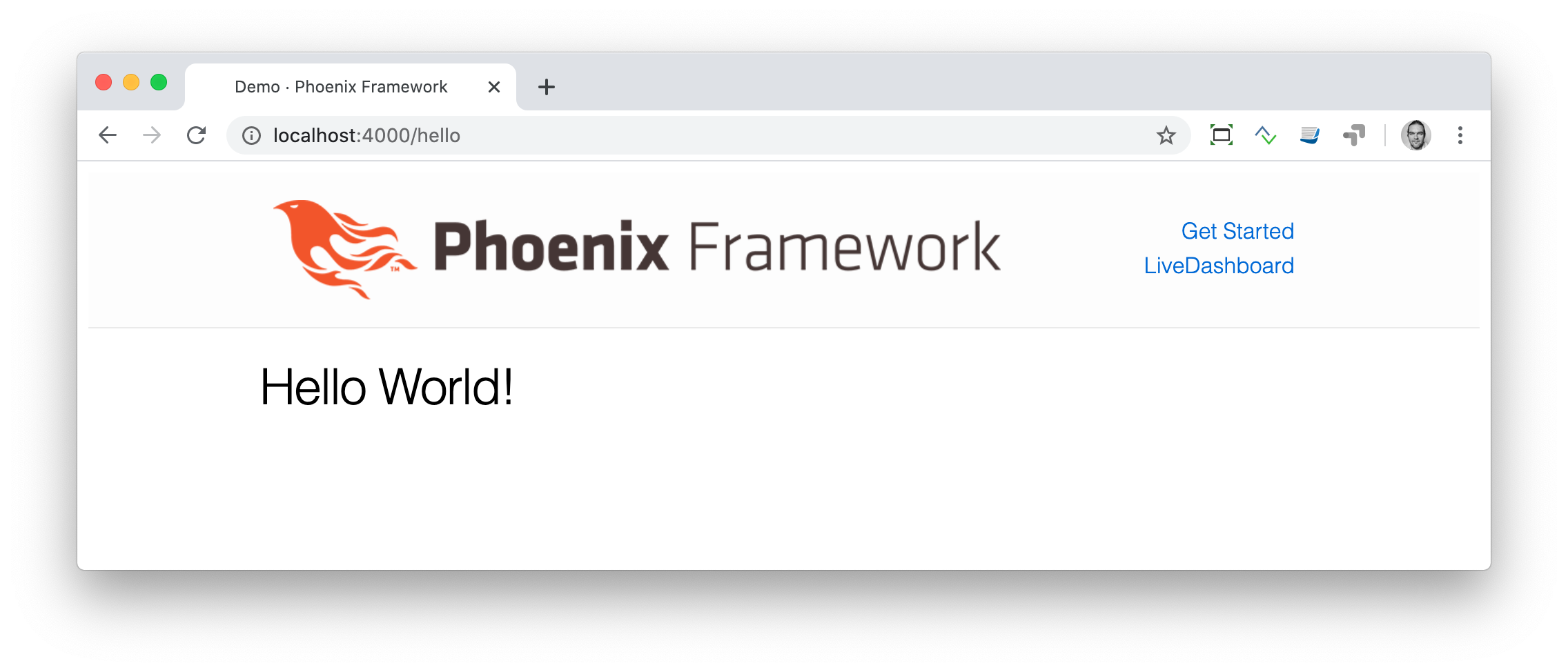
Hello World with its controller
In the last section, we added the :hello action to the already existing PageController. But in many cases, it makes sense to create a separate controller. Let’s do that, so you know how to.
We start with changing the route:
defmodule DemoWeb.Router do
use DemoWeb, :router
[...]
scope "/", DemoWeb do
pipe_through :browser
get "/", PageController, :index
get "/hello", ExampleController, :hello (1)
end
[...]| 1 | Yes, ExampleController is not a candidate for best controller name of the year. Good catch! |
Let’s be lazy and ask Phoenix what to do next. We open http://localhost:4000/hello in the browser:
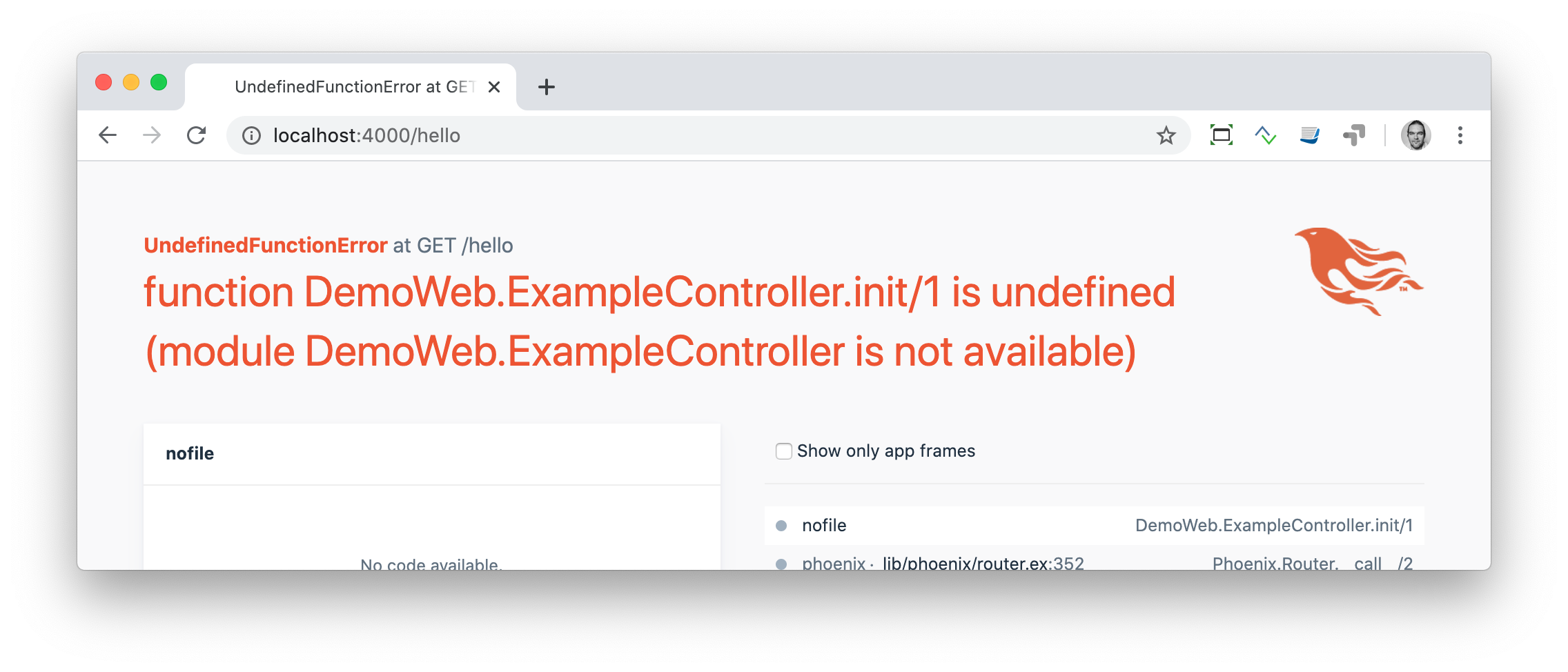
It says function DemoWeb.ExampleController.init/1 is undefined which leads us to the next missing piece: a controller. That file needs to be named example_controller.ex and has to be saved in the lib/demo_web/controllers directory. Here is the content of it:
defmodule DemoWeb.ExampleController do (1)
use DemoWeb, :controller
def hello(conn, _params) do
render(conn, "hello.html")
end
end| 1 | The module name is DemoWeb.ExampleController. This was defined in the router code above, where the ExampleController is under the DemoWeb namespace. |
After a reload we get a new error message: function DemoWeb.ExampleView.render/2 is undefined, so we need to create a view file, called example_view.ex, and add it to the lib/demo_web/views directory:
defmodule DemoWeb.ExampleView do (1)
use DemoWeb, :view
end| 1 | Important to use the right name here (e.g. 'ExampleView'). |
A reload, and we get our final error message:
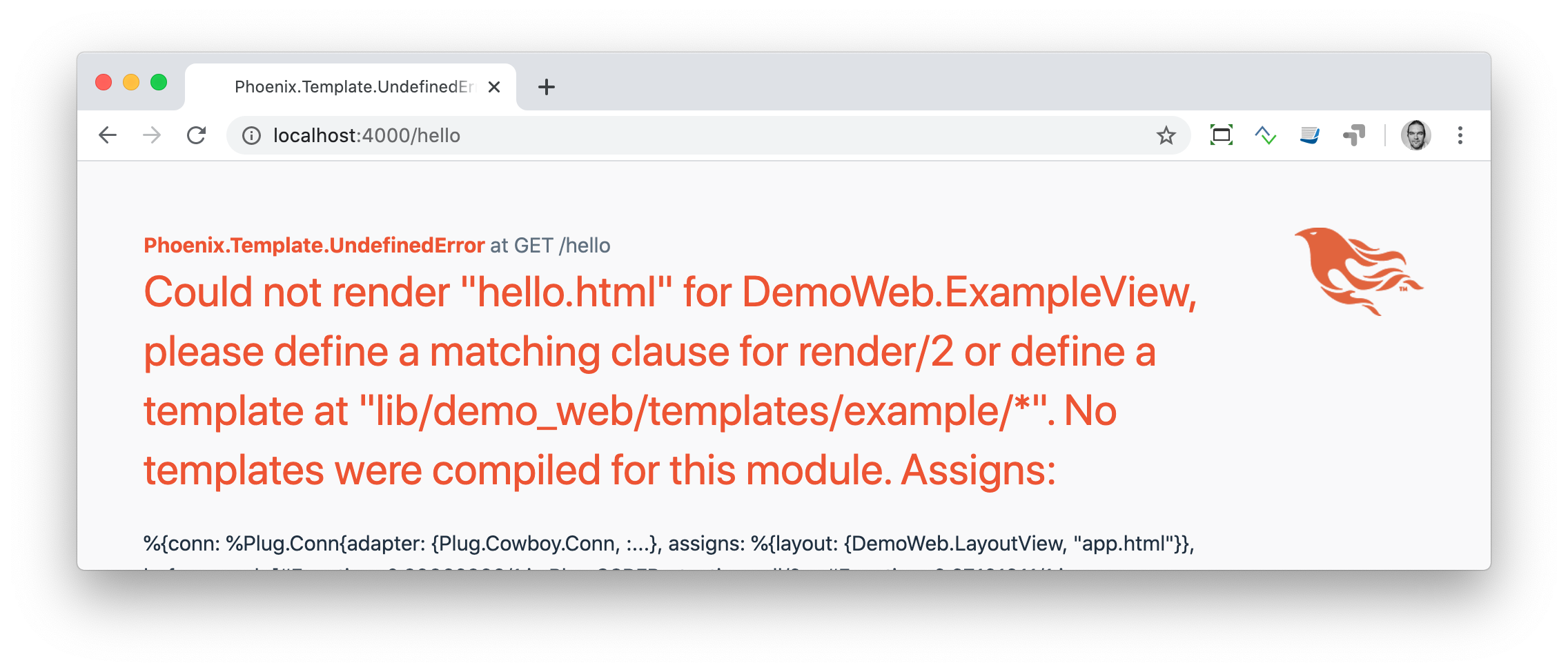
The template is missing. But that is an easy fix:
<h1>Hello World!</h1>And here is our good to go webpage:
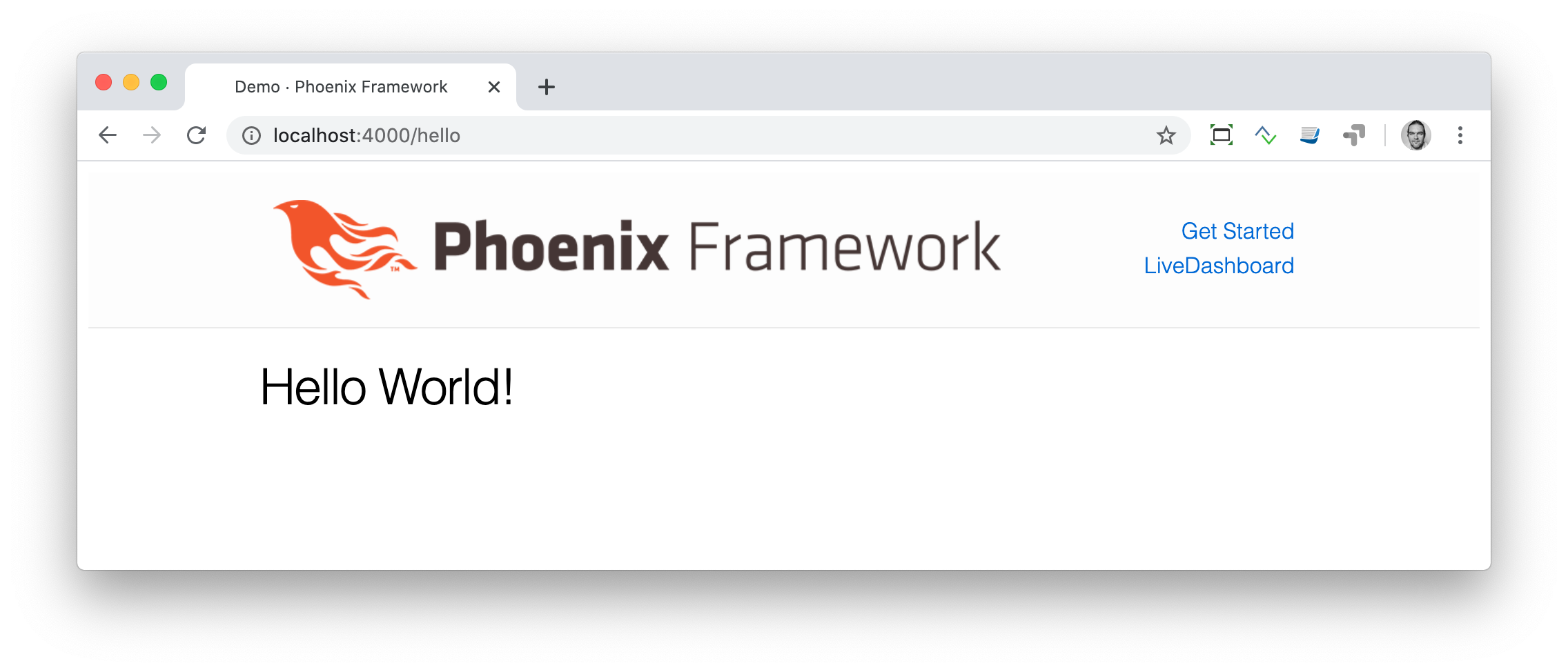
Checklist for a new page
Every time you want to create a new action in a new controller, you have to take care of these steps:
Create a route in
lib/demo_web/router.exCreate a controller with the name
lib/demo_web/controllers/example_controller.exCreate an action in that controller which matches the route
Create a view with the name
lib/demo_web/views/example_view.exCreate a template with the name
lib/demo_web/templates/page/hello.html.eex
Phoenix will always lead you through the way. If something is missing, it will say so in the error message.
Obviously demo_web, example_controller.ex, example_view.ex and hello.html.eex are just names which fit our "Hello World!" example. In your own app, you will need to come up with more descriptive names. |
In our example, the directory and file structure of the demo_web subdirectory looks like this:
$ tree lib/demo_web/{cont*,temp*,view*}
lib/demo_web/controllers
├── example_controller.ex
└── page_controller.ex
lib/demo_web/templates
├── example
│ └── hello.html.eex
├── layout
│ └── app.html.eex
└── page
└── index.html.eex
lib/demo_web/views
├── error_helpers.ex
├── error_view.ex
├── example_view.ex
├── layout_view.ex
└── page_view.exThe conn Struct
According to the Model-View-Controller (MVC) architecture, we do our programming stuff in the controller and use the template just to display the results. Therefore we need a mechanism to transport this data from the controller into the template. That mechanism is the conn struct. Let’s have a look at it:
$ mix phx.new demo --no-ecto (1)
[...]
$ cd demo
$ mix phx.server| 1 | We create a new phoenix app. |
We add a new route to inspect the contents of conn, and we add a second route for a playground page:
defmodule DemoWeb.Router do
use DemoWeb, :router
[...]
scope "/", DemoWeb do
pipe_through :browser
get "/", PageController, :index
get "/inspect", PageController, :inspect (1)
get "/playground", PageController, :playground
end
[...]| 1 | For now, we add this route to the PageController. |
In the page controller, we add an inspect and a playground action:
defmodule DemoWeb.PageController do
use DemoWeb, :controller
def index(conn, _params) do
render(conn, "index.html")
end
def inspect(conn, _params) do
render(conn, "inspect.html")
end
def playground(conn, _params) do
render(conn, "playground.html")
end
endAnd finally, we add this piece of code to the inspect.html.eex template:
<pre>
<%= inspect(@conn, pretty: true) %> (1)
</pre>| 1 | We have access to conn in the template by calling it @conn. |
Please open http://localhost:4000/inspect in your browser:
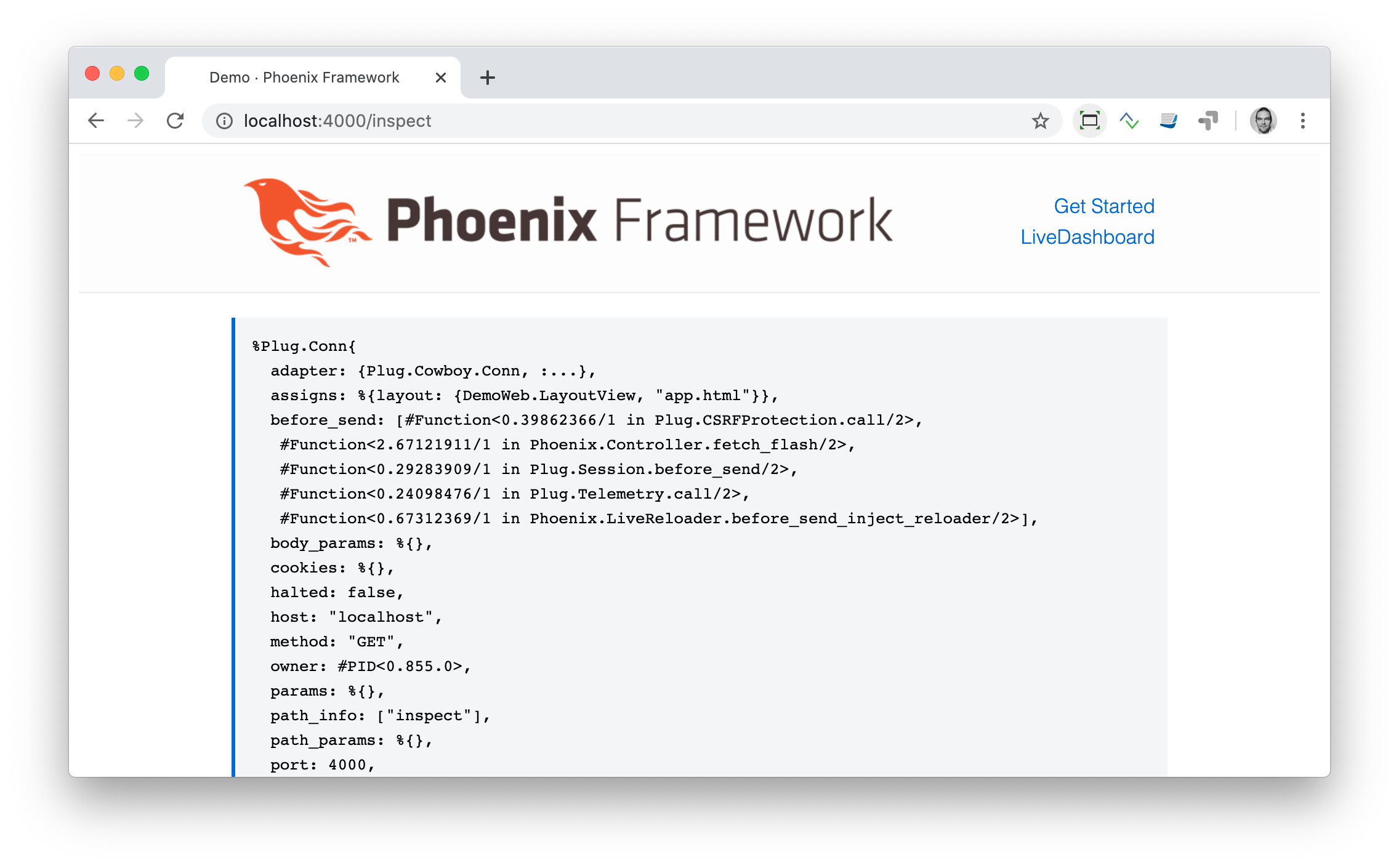
There is quite a lot of information in the conn struct. Here is the complete content:
%Plug.Conn{
adapter: {Plug.Cowboy.Conn, :...},
assigns: %{layout: {DemoWeb.LayoutView, "app.html"}},
before_send: [#Function<0.39862366/1 in Plug.CSRFProtection.call/2>,
#Function<2.67121911/1 in Phoenix.Controller.fetch_flash/2>,
#Function<0.29283909/1 in Plug.Session.before_send/2>,
#Function<0.24098476/1 in Plug.Telemetry.call/2>,
#Function<0.67312369/1 in Phoenix.LiveReloader.before_send_inject_reloader/2>],
body_params: %{},
cookies: %{},
halted: false,
host: "localhost",
method: "GET",
owner: #PID<0.855.0>,
params: %{},
path_info: ["inspect"],
path_params: %{},
port: 4000,
private: %{
DemoWeb.Router => {[], %{}},
:phoenix_action => :inspect,
:phoenix_controller => DemoWeb.PageController,
:phoenix_endpoint => DemoWeb.Endpoint,
:phoenix_flash => %{},
:phoenix_format => "html",
:phoenix_layout => {DemoWeb.LayoutView, :app},
:phoenix_request_logger => {"request_logger", "request_logger"},
:phoenix_router => DemoWeb.Router,
:phoenix_template => "inspect.html",
:phoenix_view => DemoWeb.PageView,
:plug_session => %{},
:plug_session_fetch => :done
},
query_params: %{},
query_string: "",
remote_ip: {127, 0, 0, 1},
req_cookies: %{},
req_headers: [
{"accept",
"text/html,application/xhtml+xml,application/xml;q=0.9,image/webp,image/apng,*/*;q=0.8,application/signed-exchange;v=b3;q=0.9"},
{"accept-encoding", "gzip, deflate, br"},
{"accept-language", "de-DE,de;q=0.9,en-US;q=0.8,en;q=0.7"},
{"connection", "keep-alive"},
{"host", "localhost:4000"},
{"sec-fetch-dest", "document"},
{"sec-fetch-mode", "navigate"},
{"sec-fetch-site", "none"},
{"sec-fetch-user", "?1"},
{"upgrade-insecure-requests", "1"},
{"user-agent",
"Mozilla/5.0 (Macintosh; Intel Mac OS X 10_15_4) AppleWebKit/537.36 (KHTML, like Gecko) Chrome/81.0.4044.138 Safari/537.36"}
],
request_path: "/inspect",
resp_body: nil,
resp_cookies: %{},
resp_headers: [
{"cache-control", "max-age=0, private, must-revalidate"},
{"x-request-id", "FhBrYjjxnpjbwzAAAAxD"},
{"x-frame-options", "SAMEORIGIN"},
{"x-xss-protection", "1; mode=block"},
{"x-content-type-options", "nosniff"},
{"x-download-options", "noopen"},
{"x-permitted-cross-domain-policies", "none"},
{"cross-origin-window-policy", "deny"}
],
scheme: :http,
script_name: [],
secret_key_base: :...,
state: :unset,
status: nil
}We can use the playground route to display specific parts of the conn struct.
Add the following code to the playground.html.eex file:
<table>
<tr><td>Host:</td><td><%= @conn.host %></td></tr>
<tr><td>Port:</td><td><%= @conn.port %></td></tr>
</table>Please open http://localhost:4000/playground to see the result.
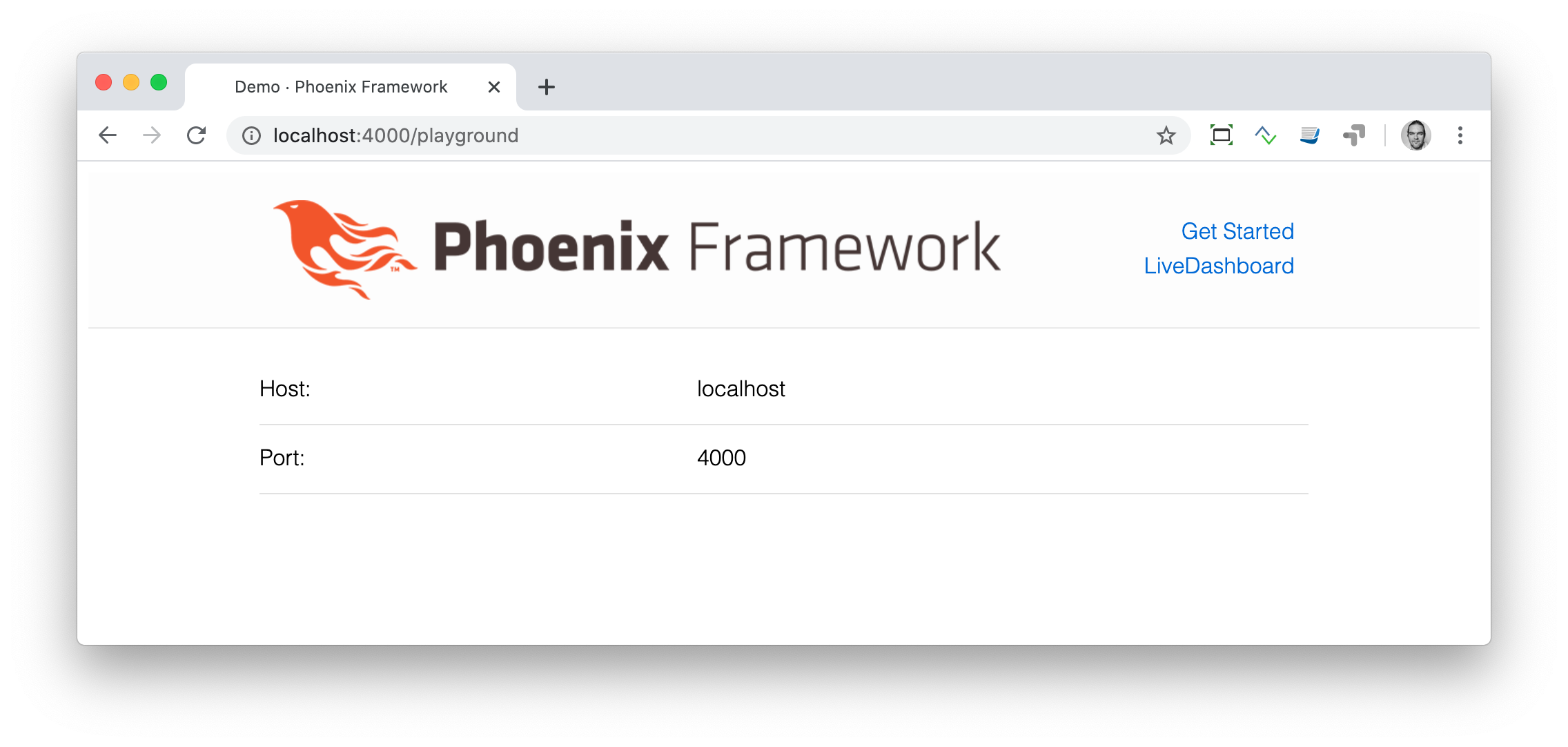
Let me show you now how to use conn to transport additional data:
defmodule DemoWeb.PageController do
use DemoWeb, :controller
def index(conn, _params) do
render(conn, "index.html")
end
def inspect(conn, _params) do
conn
|> assign(:headline, "This is a test headline") (1)
|> render("inspect.html")
end
def playground(conn, _params) do
headline = "This is a test headline"
conn
|> assign(:headline, headline) (2)
|> render("playground.html")
end
end| 1 | With assign/3 we can add data to the assigns map in the conn struct. The assigns map is where we normally put shared data. |
| 2 | This achieves the same result, but with a different coding style. |
On http://localhost:4000/inspect we see this:
%Plug.Conn{
adapter: {Plug.Cowboy.Conn, :...},
assigns: %{
headline: "This is a test headline",
layout: {DemoWeb.LayoutView, "app.html"}
},
[...]To access that, we need to change the playground.html.eex template:
<h1><%= @headline %></h1>
<table>
<tr>
<td>@conn.assigns.headline</td>
<td><%= @conn.assigns.headline %></td> (1)
</tr>
<tr>
<td>@headline</td>
<td><%= @headline %></td> (2)
</tr>
</table>| 1 | We can access the value of headline through the longer @conn.assigns.headline. |
| 2 | But normally, we access it via the shortform @headline. All the values in the assigns map can be accessed using the @ prefix. |
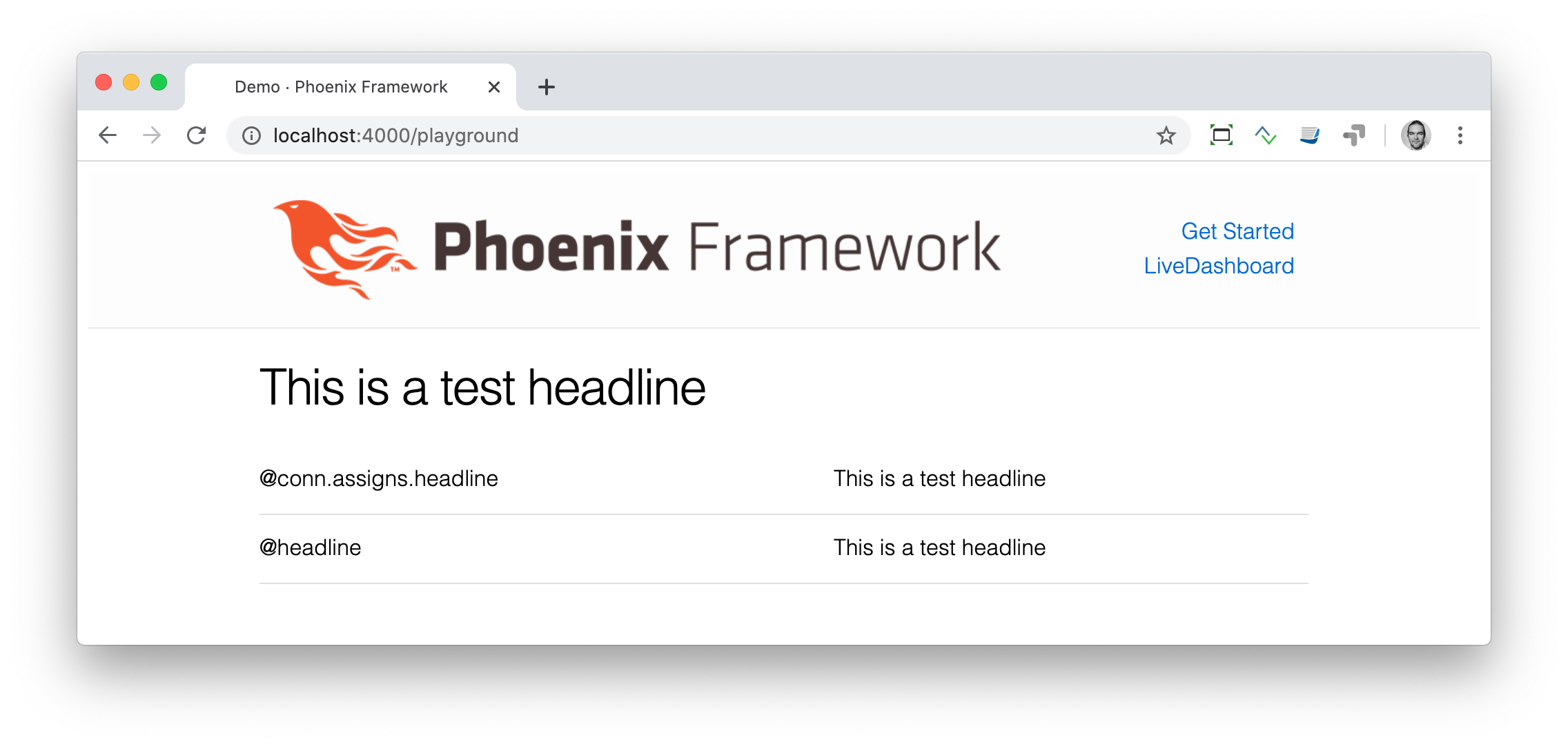
Static Clock
The current application always displays the same content. The easiest way to change that is to display the current time. For that, we are going to add a timestamp variable in the controller and display it in the template:
[...]
def playground(conn, _params) do
headline = "This is a test headline"
{:ok, timestamp} = DateTime.now("Etc/UTC")
conn
|> assign(:headline, headline)
|> assign(:timestamp, timestamp)
|> render("playground.html")
end
[...]And we need to update the template as well:
<h1><%= @headline %></h1>
<table>
<tr>
<td>Etc/UTC</td>
<td><%= @timestamp %></td>
</tr>
</table>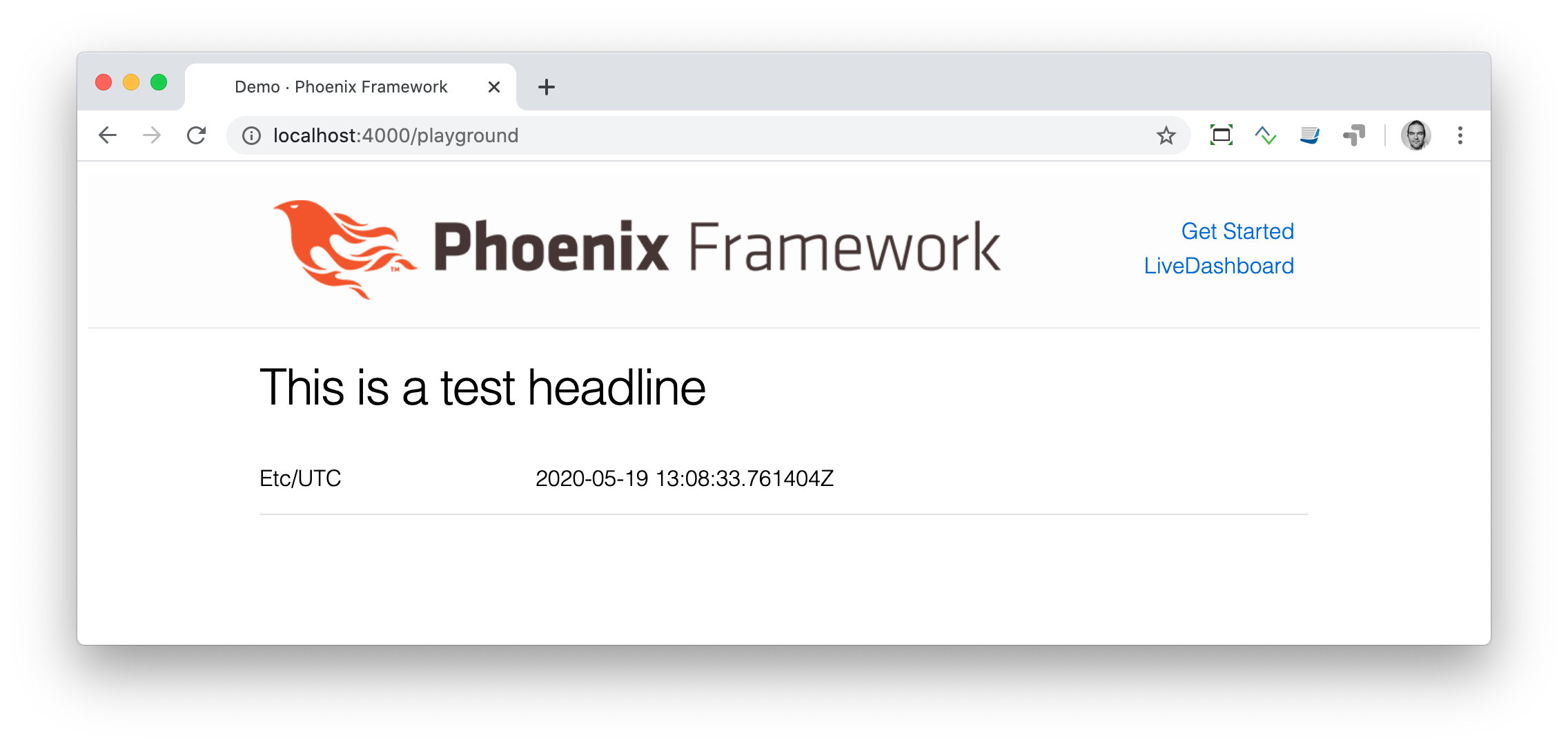
Links
The web consists of webpages which link to each other. So the next step on our venture for the ultimate Phoenix application is a game of ping-pong. http://localhost:4000/ping will display a link to http://localhost:4000/pong and vice versa.
$ mix phx.new game --no-ecto (1)
[...]
$ cd game
$ mix phx.server| 1 | Again, we create a new phoenix app. |
First, we have to set the routes for ping and pong:
defmodule GameWeb.Router do
[...]
scope "/", GameWeb do
pipe_through :browser
get "/", PageController, :index
get "/ping", PageController, :ping (1)
get "/pong", PageController, :pong (2)
end
[...]| 1 | Sets the route for http://localhost:4000/ping |
| 2 | Sets the route for http://localhost:4000/pong |
Next we add the actions to the PageController:
defmodule GameWeb.PageController do
use GameWeb, :controller
def index(conn, _params) do
render(conn, "index.html")
end
def ping(conn, _params) do
render(conn, "ping.html")
end
def pong(conn, _params) do
render(conn, "pong.html")
end
endAnd create the ping.html.eex template:
<h1>Ping</h1>Perfect. What a nice ping page we have created:
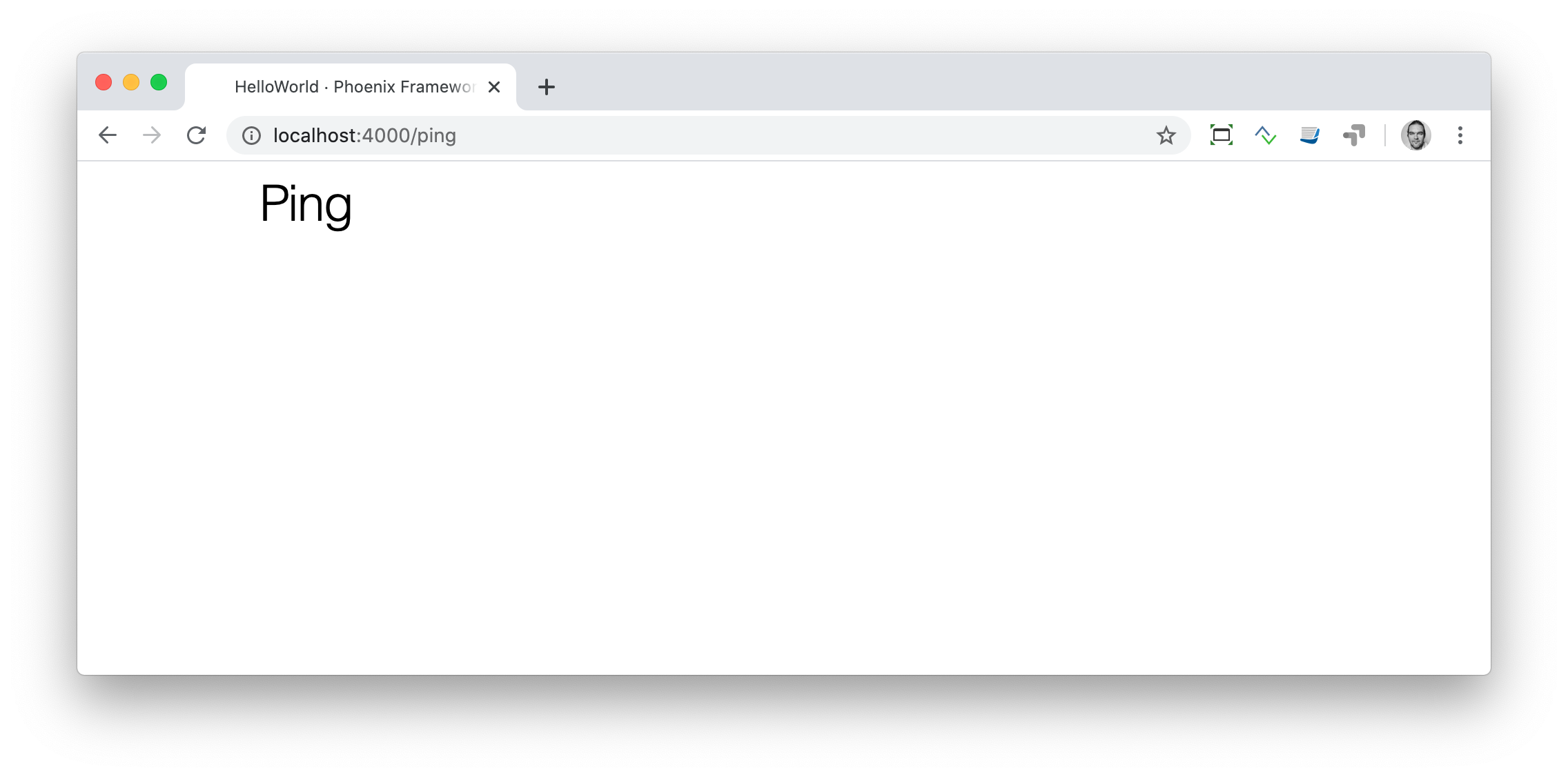
The missing pong counterpart is easy. First, create the pong.html.eex template:
<h1>Pong</h1>Something is missing, though. As this is Ping-Pong, we need to add href links to both pages linking to each other. We could add these manually with <a href="/pong">Pong</a> but that would not be very clean. Since we have a router in Phoenix, we can use that to create clean routes for our links.
We either have to stop the Phoenix server (CTRL-C twice!) or open a new terminal in the same directory to run mix phx.routes which returns all known routes. Because we are only interested in the routes for PageController we grep for those:
$ mix phx.routes | grep PageController
page_path GET / GameWeb.PageController :index
page_path GET /ping GameWeb.PageController :ping (1)
page_path GET /pong GameWeb.PageController :pong| 1 | To set the link, we need to know the name of the path, page_path, and the name of the route, :ping. |
With that information, we can use the link helper to create that link:
<h1>Ping</h1>
<p>
<%= link "Pong!", to: Routes.page_path(@conn, :pong) %> (1)
</p>| 1 | page_path and :pong action become Routes.page_path(@conn, :pong) |
We do the same on the pong page:
<h1>Pong</h1>
<p>
<%= link "Ping!", to: Routes.page_path(@conn, :ping) %> (1)
</p>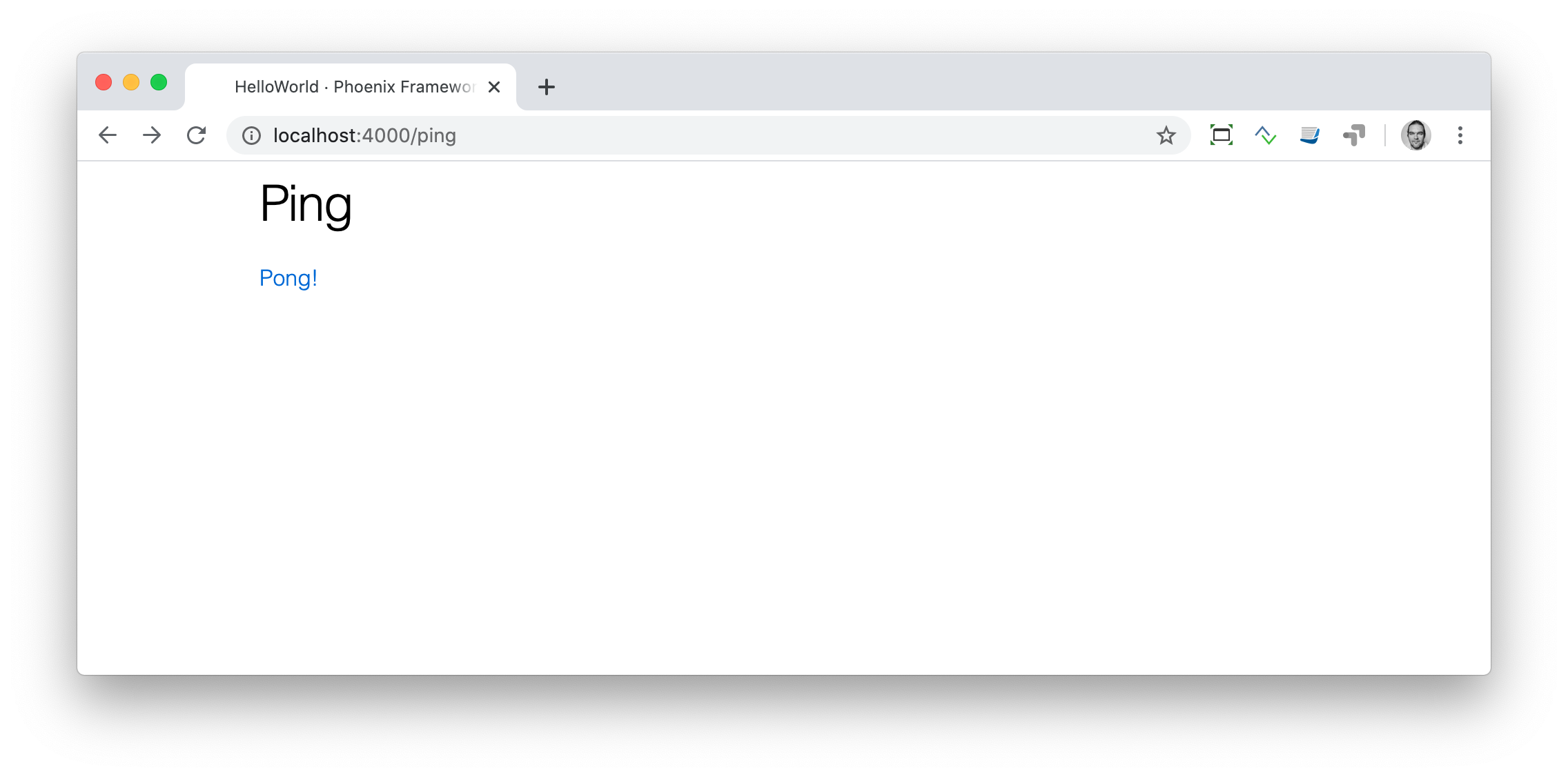
Now you can play HTML Ping-Pong.
| You’ll find more information about links with specific parameters or queries in the Router chapter. |
Static files
Static files, such as images, the robots.txt file, etc., are stored in the assets/static/ directory. By default the following files are already in that directory:
$ tree assets/static/
assets/static/
├── favicon.ico
├── images
│ └── phoenix.png
└── robots.txtThey get delivered by the production web server without any additional interaction with the Phoenix application. In development, there is some interaction, but that has a small footprint.
If you want to add a new static file to your application, you first need to add the file to the assets/static/ directory. Then, you need to make sure that the file is allowlisted in the plug Plug.Static function in the lib/hello_world_web/endpoint.ex:
[...]
plug Plug.Static,
at: "/",
from: :hello_world,
gzip: false,
only: ~w(css fonts images js favicon.ico robots.txt ads.txt) (1)
[...]| 1 | All static files or directories have to be allowlisted here. |
Images
Images are a particular case of static files. They can be stored in the assets/static/images/ directory which is by default already allowlisted.
In every fresh Phoenix installation you’ll find the Phoenix logo file stored at assets/static/images/phoenix.png. That image is used in the default app.html.eex and there we can have a look how to access that image from within .eex:
$ grep "phoenix.png" lib/demo_web/templates/layout/app.html.eex
<img src="<%= Routes.static_path(@conn, "/images/phoenix.png") %>" alt="Phoenix Framework Logo"/>You can use Routes.static_path(@conn, "/images/phoenix.png") to access this image in any .eex file.
CSS
As written in the Preface: We’ll not waste time in this book by making our webpages pretty. But in case you want to add some CSS to your demo application, you can do so by referencing the assets/css/app.scss file.